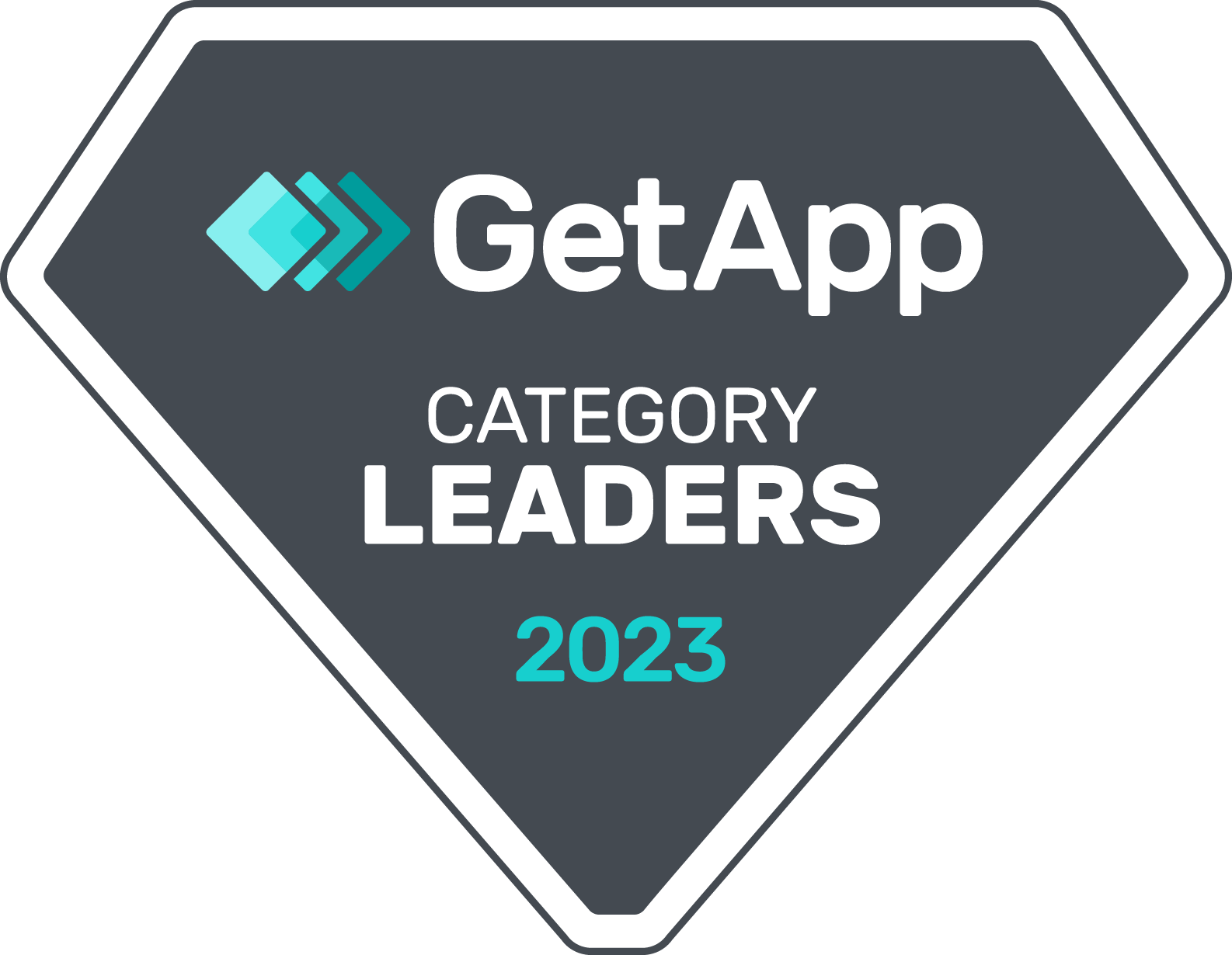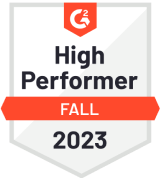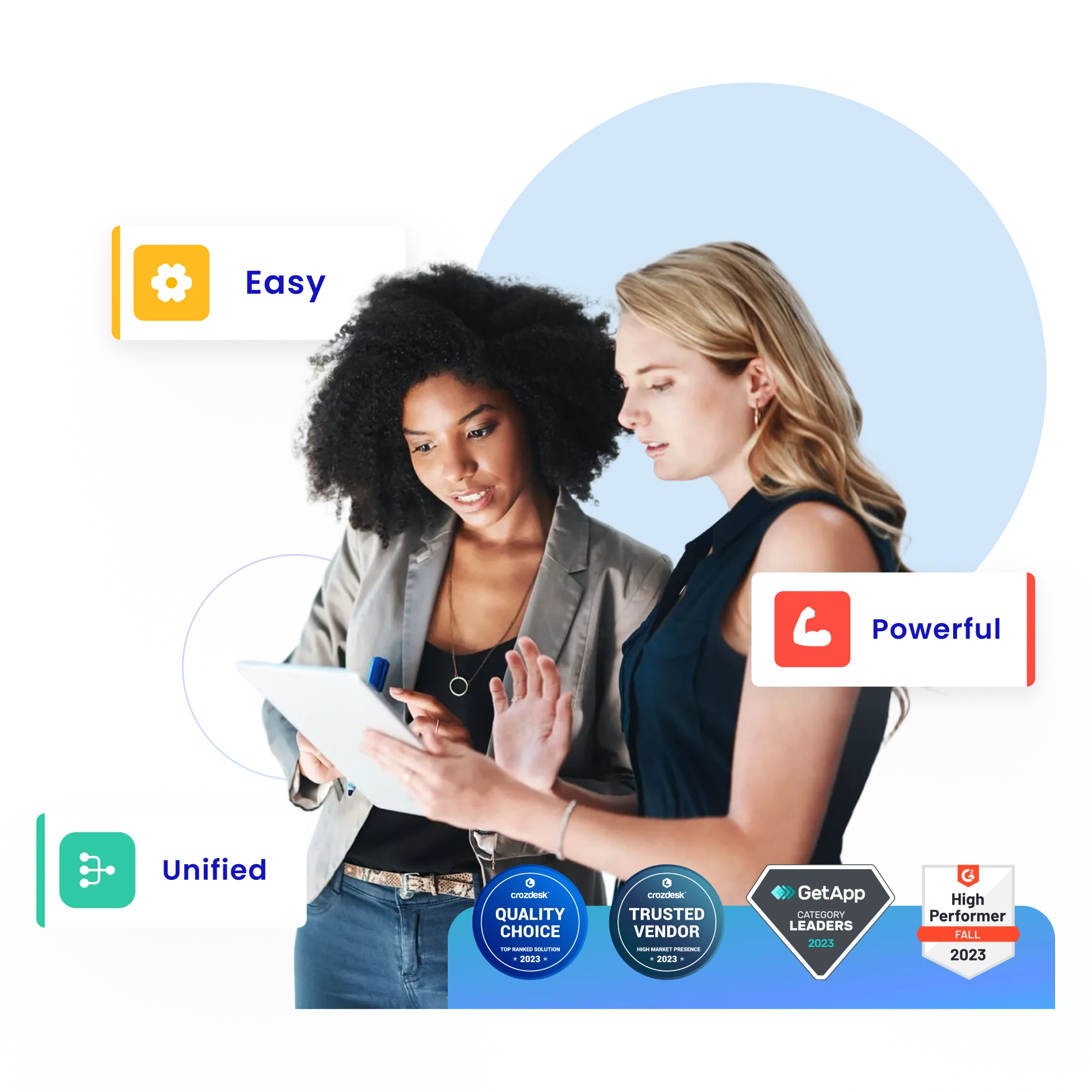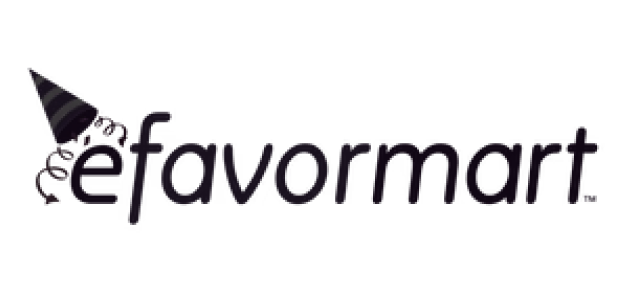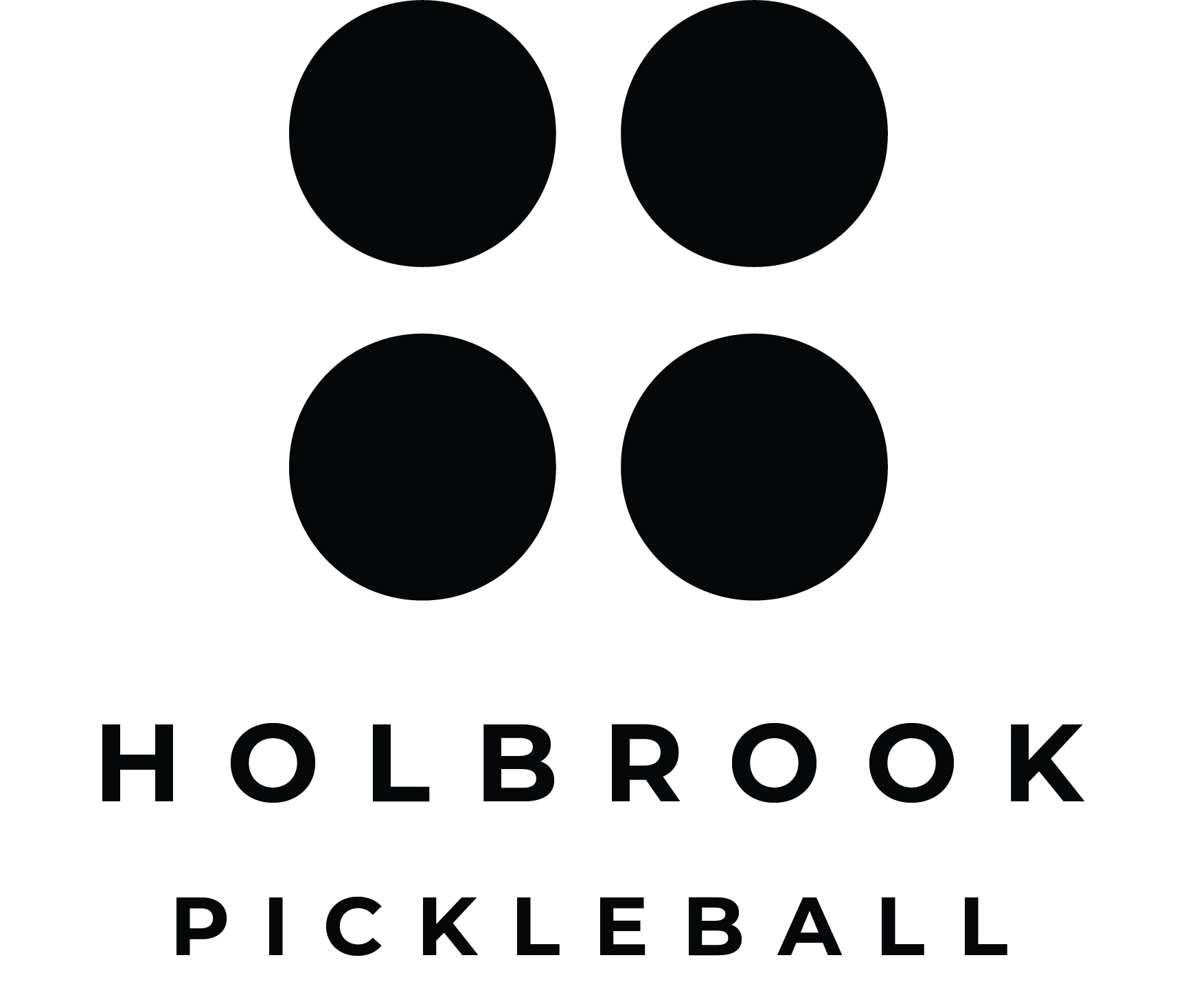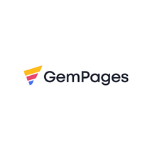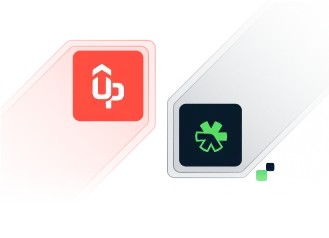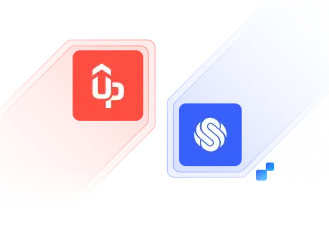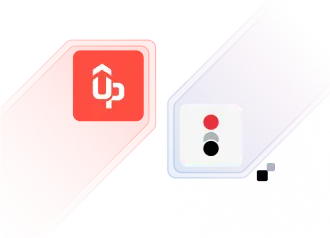Over 150,000 brands use UpPromote
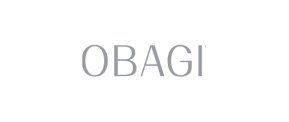
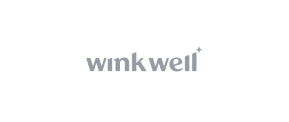


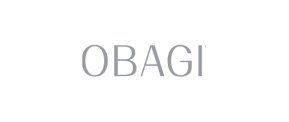
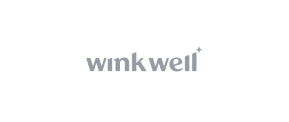



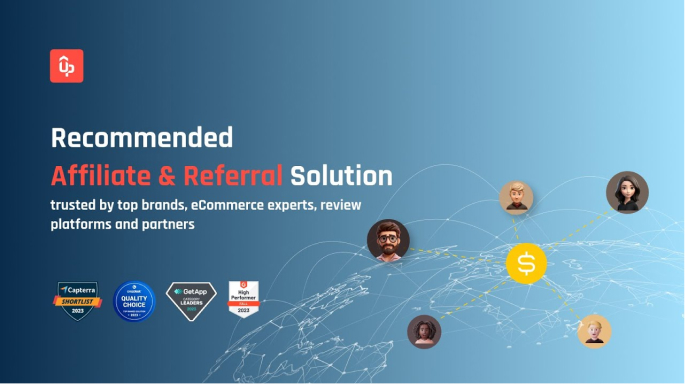

Why UpPromote is a cut above the rest
With UpPromote, you can handle affiliates, influencers, and referral marketing using the same solution. No more inconsistent data, no more scattering resources across various apps. Our software is simple, to deliver the user-friendly solution you need to run your pay-per-results marketing at ease.
So you can focus on what matters most: growing your business.
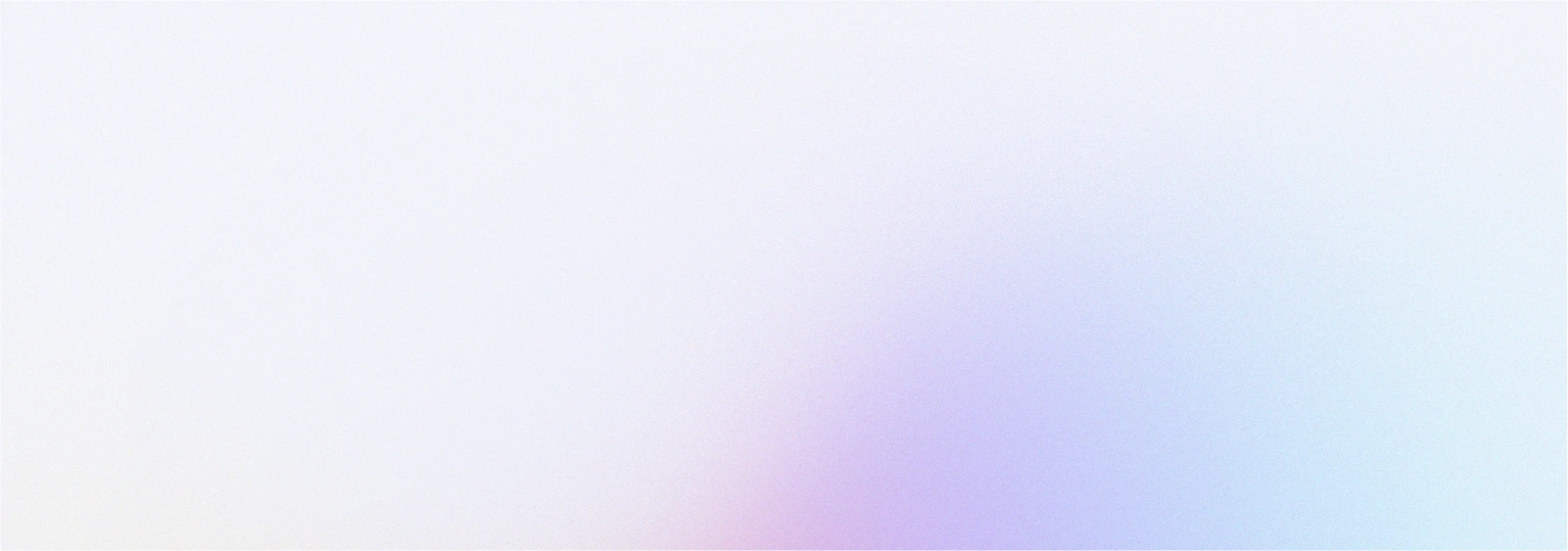
How UpPromote is different

Easy
UpPromote makes partnership marketing effortless. Simple, effective, and designed for success.

Unified
Powerful 3-in-1 solution. Combine affiliate, word-of-mouth and influencer marketing, all in one software.
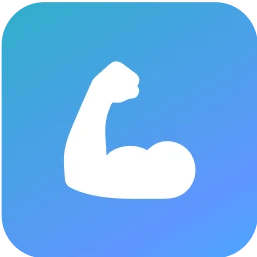
Powerful
Packed with robust features that power your growth. Full control to manage partnerships campaign at any scale.
Easy-to-use & robust affiliate software that
scales with your business
UpPromote provides the best solution to start your affiliate marketing with no experience, offering robust tools and 24/7 support to help you grow.
Intuitive & minimalistic user interface
Your time and energy are valuable. UpPromote gives both back to you by putting in extra effort in creating easy-to-navigate dashboards & simple configurations.
“Super easy straight-forward app for affiliates, with all possible needs, from referrals to single product, collection, coupons.”

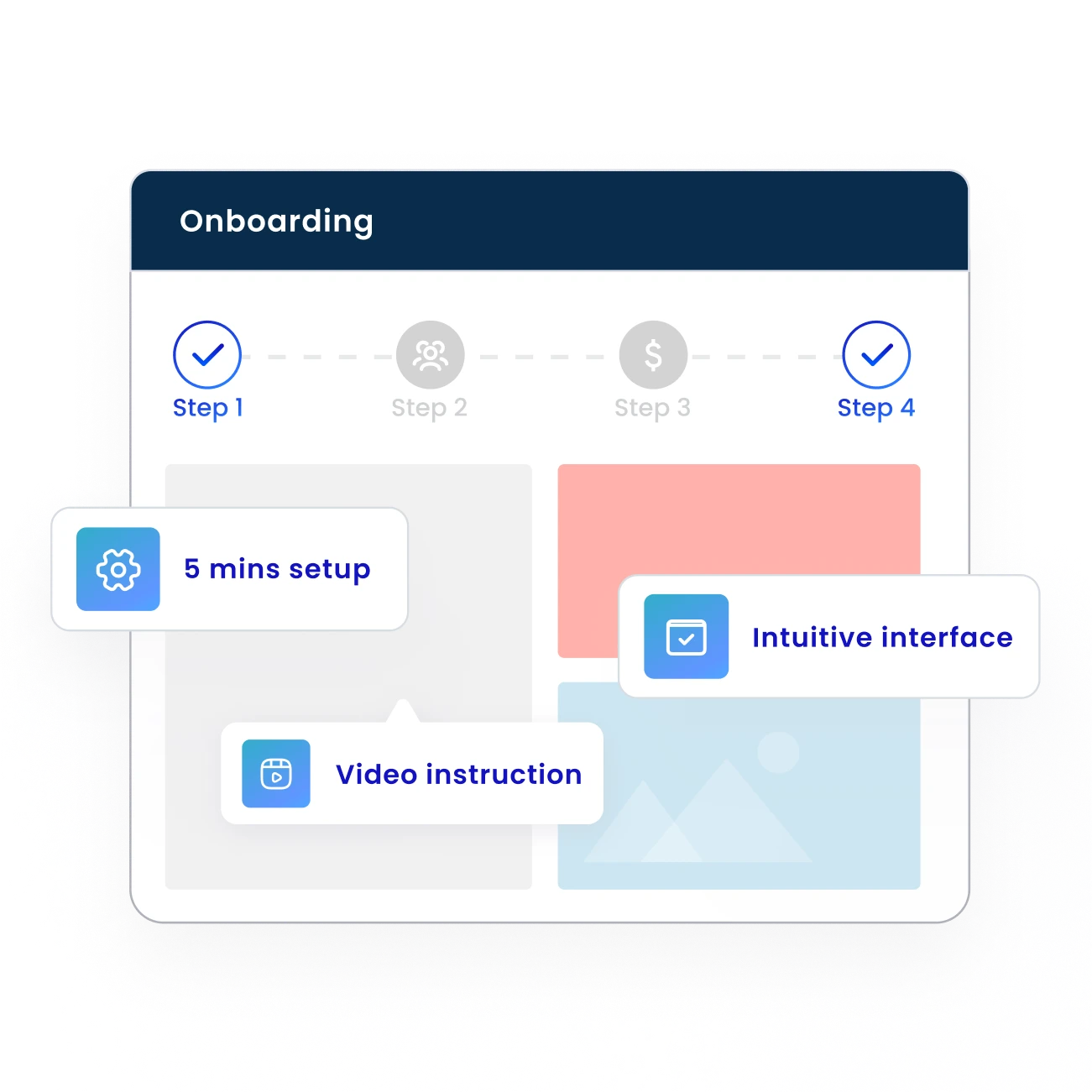
Unified affiliate, influencer & customer referrals
Whether you scale with professional affiliates, content creators or leverage word-of-mouth marketing through existing customers, we got your back!
“This is a very powerful affiliate marketing tool. Finally, I can create customer referral and affiliate programs all in one. Excellent program!”

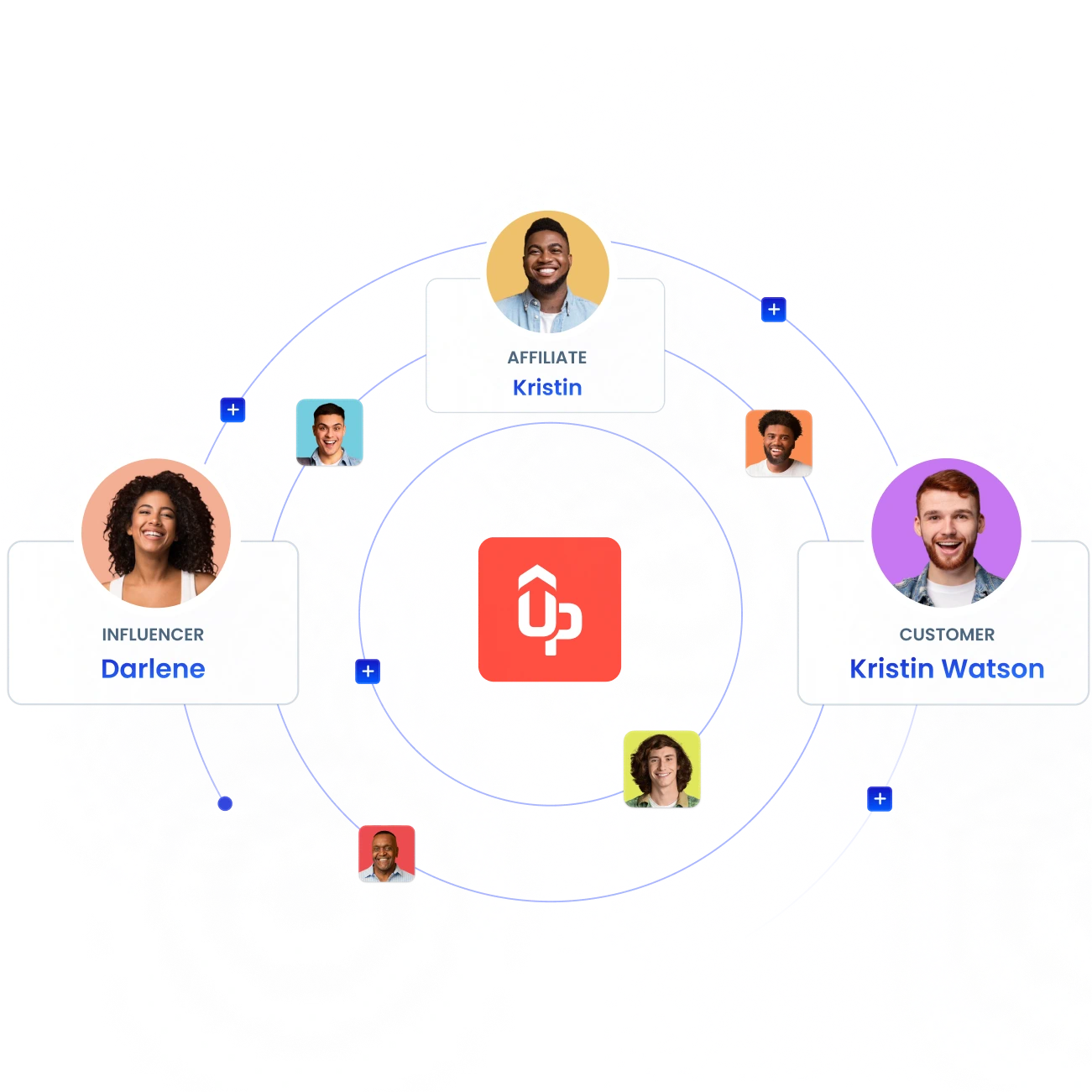
Success-proven customer support
Our team offers expert help with your affiliate campaign, available 24/7 via chat and email with a quick 2-minute response.
“Very convenient app for managing affiliate partners and setting up custom programs. Very fast and reliable support as well.“


How UpPromote helps brands thrive
Get the perfect UpPromote’s plan for your store
Discover the ideal UpPromote plan tailored for your store's needs to maximize your affiliate marketing efforts and drive success for your e-business.

Free
Everything for the first campaign

Growth
Expand your affiliate network
Professional
Manage your affiliates like a pro.

Enterprise
Scale fast without limits
Trusted by 150,000 customers & partners
UpPromote is the best alternative
to market leaders
Learn why UpPromote is the best alternative to rivals.

Effortless, robust, and
unified – that’s what
UpPromote delivers
Time to experience the ultimate solution for affiliate & referral marketing with premium 24/7 support.
Try UpPromote for free